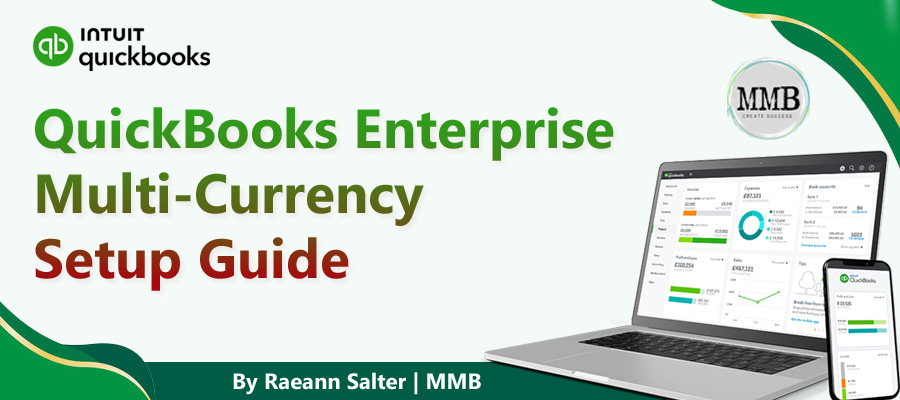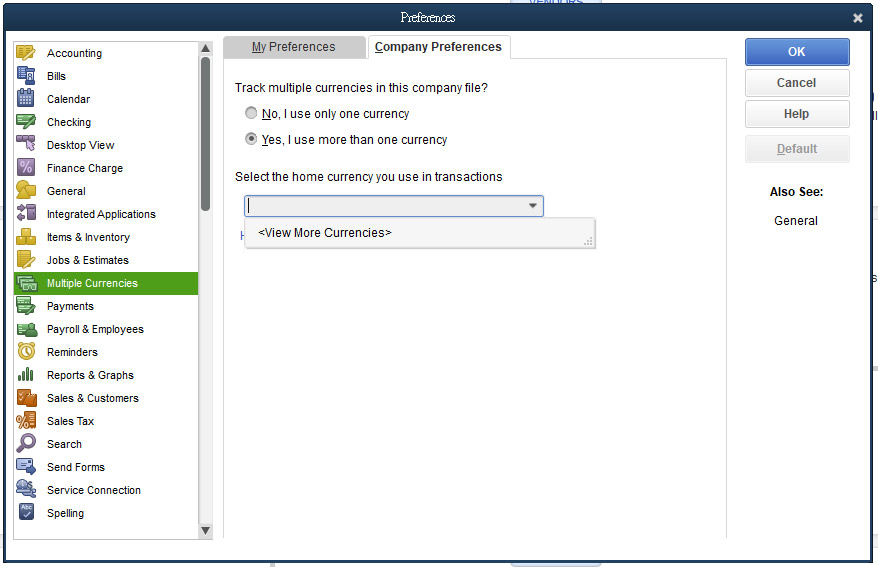QuickBooks Enterprise Multi Currency is essential for businesses managing international transactions. Managing foreign currencies has never been easier with QuickBooks Enterprise Canada, thanks to its multi-currency feature that allows seamless tracking and management of global transactions. In this guide, we'll walk you through the setup and use of multi-currency transactions in QuickBooks Enterprise.
1. Understanding QuickBooks Enterprise Multi Currency
Before enabling QuickBooks Enterprise Multi Currency, it's important to understand how it works:
- It allows businesses to record transactions in different currencies.
- It automatically updates exchange rates.
- It applies currency-specific settings for customers, vendors, and accounts.
- It impacts reporting and financial statements.
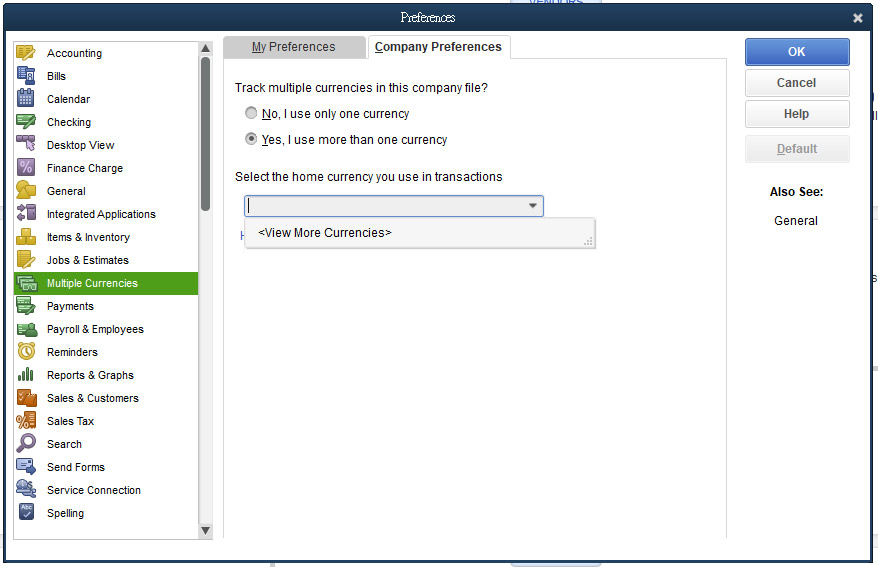
2. Enabling QuickBooks Enterprise Multi Currency in QuickBooks Desktop
If you're wondering how to use QuickBooks Enterprise Multi Currency, here's how to enable the feature:
2.1 Turning on Multi-Currency in QuickBooks Desktop
- Open QuickBooks Desktop Enterprise.
- Go to Edit > Preferences.
- Select Multiple Currencies from the left panel.
- Click Company Preferences.
- Check the Enable Multi-Currency box.
- Select your Home Currency (this is the default currency for your reports and transactions).
- Click OK to confirm.
Note: Once enabled, multi-currency cannot be turned off in QuickBooks Enterprise.
3. Setting Up Multi-Currency Transactions in QuickBooks Enterprise
After enabling QuickBooks Enterprise Multi Currency, you can start handling foreign transactions:
3.1 Assigning Currency to Customers and Vendors
Each customer and vendor must be assigned a currency:
- Go to Customers or Vendors.
- Click New Customer or New Vendor.
- Under Payment Settings, select the Currency.
- Save the changes.
3.2 Managing Multi-Currency Accounts
- Bank accounts, credit cards, and accounts receivable/payable can be set in different currencies.
- Each account must have a dedicated currency assigned at the time of creation.
3.3 Recording Multi-Currency Transactions
To record transactions in foreign currencies:
- Create an invoice, bill, or payment.
- Select the Customer or Vendor (their currency will be automatically applied).
- Enter the transaction details.
- QuickBooks will use the latest exchange rate or allow you to enter a custom rate.
- Save and close.
4. Managing Exchange Rates in QuickBooks Enterprise Multi Currency
QuickBooks Desktop updates exchange rates automatically, but you can also manually adjust them:
- Go to Lists > Currency List.
- Select the currency and click Edit Currency.
- Update the exchange rate and save changes.
5. Reporting and Financial Management with QuickBooks Enterprise Multi Currency
Once multi-currency transactions are recorded, you can generate reports that reflect currency fluctuations:
- Profit and Loss Report: Displays transactions converted into your home currency.
- Balance Sheet: Shows account balances in their respective currencies.
- Multi-Currency Summary Report: Provides an overview of all foreign currency transactions.
Conclusion
Using QuickBooks Enterprise Multi Currency simplifies international business transactions by automating currency conversions and tracking exchange rates. Following this guide, you can set up multi-currency transactions, manage foreign accounts, and generate financial reports.
If you have any questions or need assistance, we're here to help! Contact us today for expert support and guidance on QuickBooks Enterprise and multi-currency transactions. If you prefer, you can also contact us directly at (231) 670-4156.